Search the SHARE Catalog
LinkedIn Learning
Linked In Learning
Thousands of video tutorials taught by industry experts allow you to acquire software, creative, and business skills. Follow a curated playlist called a “learning path” or develop your own with thousands of video tutorials to choose from.
Access videos anytime, anywhere. There are no session start dates and the “View Offline” option allows you to continue your studies without an Internet connection.
LinkedIn Learning for Library includes courses conducted in English, French, German, Japanese, Spanish, Mandarin, and Portuguese
Audience:
- Older Kids
- Teens
- College
- Adult
- Professional
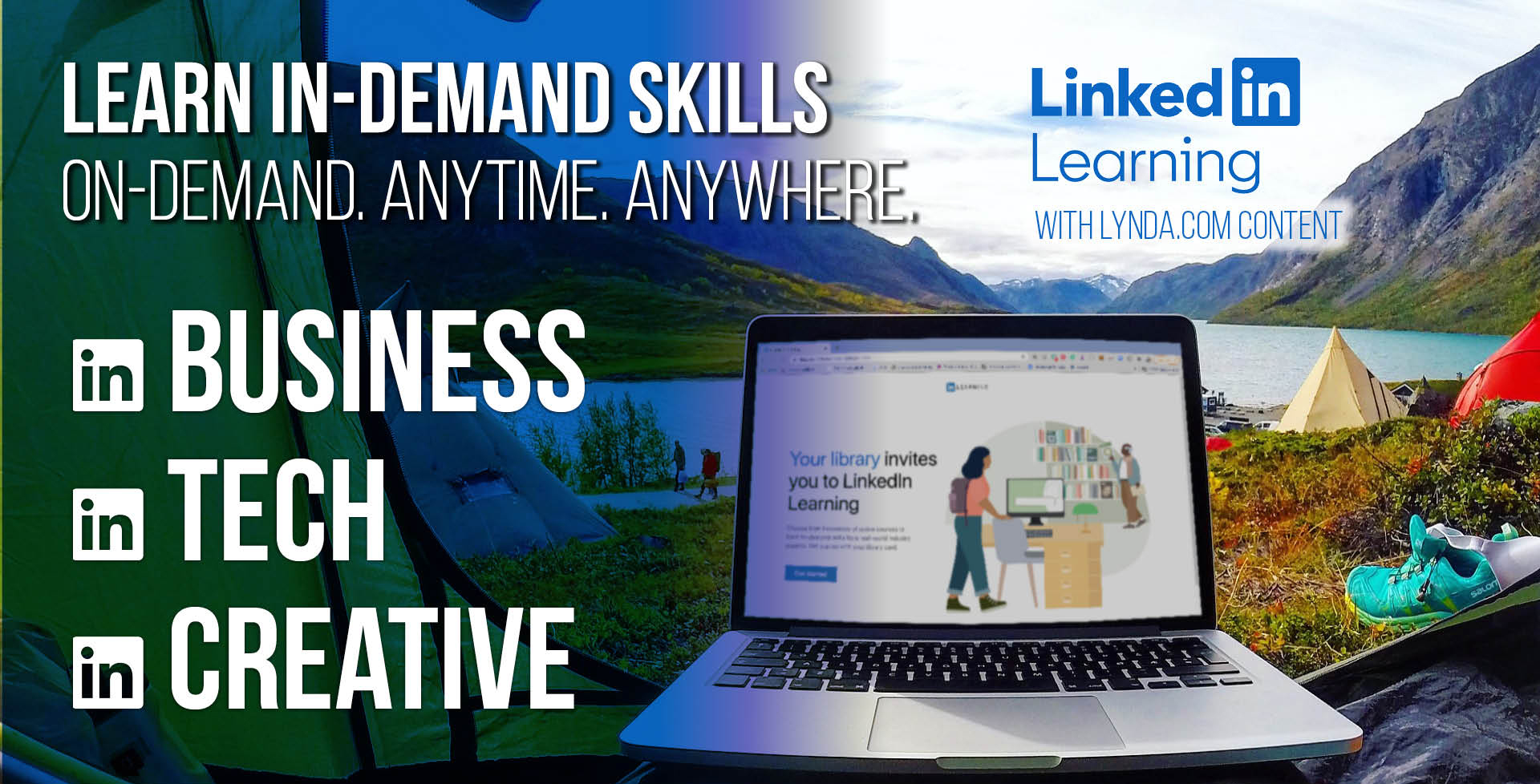
How to Create a LinkedIn Learning Account
You must go to LinkedIn Learning using our log-in portal to create a free account.
STEP 1: Go to LinkedIn Learning using this link.
https://www.linkedin.com/learning-login/go/share
STEP 2: Type your library card number and PIN.
STEP 3: Follow the on-screen prompts to select interests and learning goals.
How to Download and Log Into the LinkedIn Learning App
STEP 1: Create an account at https://www.linkedin.com/learning-login/go/share.
STEP 2: Install the free LinkedIn Learning App from the app store/marketplace for your device.
STEP 3: Click “Sign In”, then click “Sign in with your library card” near the bottom of the screen.
STEP 4: Your library id, in all lower case is share.
STEP 5: Enter your library card number and PIN and click “Continue”.
STEP 5: Type your library card number and PIN. Click “Log in”.
STEP 6: You should get a message “Open in LinkedIn Learning?”. Click Open.
STEP 7: The first time you log in to the app, you’ll be asked to agree to the Terms of Service. Click “Accept”.



